
Sales Tax Guide for WooCommerce Sellers
- Platform
- WooCommerce
- Versions
- 2.0+
- Plugin
- WordPress.org
- Last Updated
- April 8, 2016
We put together this guide to sales tax for sellers who need a better way to manage the hassles of sales tax in their WooCommerce stores.
Whether you are an online seller or a Wordpress developer, after reading this guide, you’ll understand the basics of sales tax for eCommerce, and we’ll present you with the solution for all of your sales tax troubles.
And hey, if you’re busy and just want to cut to the chase, we hear you. Skip down to part 2 where we solve all of our sales tax problems with the TaxJar for WooCommerce plugin!
Sales Tax 101 for WooCommerce Sellers and Developers
As an online seller, you want to understand every nuance of your business. Some aspects – like sales tax – can get overwhelming quickly.
If you fall into this camp, then this quick guide is for you. The goal is to explain the basics of sales tax for new eCommerce sellers (or seasoned eCommerce sellers who have questions.)
As a WooCommerce seller, you must also understand how to configure your WooCommerce store to collect sales tax, all the while staying compliant with tax codes and giving your customers the fast, efficient checkout experience they’ve come to expect. TaxJar has your back on all of this
Let’s get started:
The Basics of Sales Tax
Forty-five U.S. states and D.C. levy a sales tax. Merchants in these states are required to charge sales tax to buyers.
Sales tax is considered a “pass-through” tax, because the merchant is only holding the taxes collected before remitting it to state and local taxing authorities at a set time (usually either monthly, quarterly or annually.)
Sales tax is used to fund state projects and initiatives, including schools, roads, public safety departments, etc.
In the U.S., states have quite a bit of leeway with sales tax administration. Because of this, all 45 states (plus D.C.) that levy a sales tax have different rules and laws when it comes to sales tax. Sales tax rates can vary by state and locality, too.
One example of how state sales tax rules vary is that some states require you to charge sales tax on shipping charges, while others do not. Another example: some states might require you to renew your sales tax permit periodically, while others do not.
Even more confusing - some local areas may levy sales tax even in states with no statewide sales tax (such as in Alaska.)
It’s important to get in touch with your state’s taxing authority or an experienced accounting professional should you have questions about sales tax. Here’s a map with plenty of info about how to contact each state’s taxing authority.
Determining Sales Tax Nexus
Online sellers must collect sales tax in states or localities where they have “sales tax nexus.”
While all states have a slightly different definition of this term, sales tax nexus is generally defined as “presence” in a state. This presence must be significant enough so that a business has to comply with the state’s sales tax law
Presence can include – but is not limited to – an office, economic activity in a state, an employee or a warehouse.
If you have sales tax nexus in a state that requires sales tax collection, then you’re required to collect sales tax from all buyers in that state regardless of where the item is shipped from.
If you do not have sales tax nexus in a state, then you’re not required to collect sales tax when you sell online to buyers in that state (regardless from where the item is shipped).

1. Home state nexus – You live and run your eCommerce business in Texas. Because you have a physical presence in Texas, you have “sales tax nexus” there, and therefore are required to collect sales tax from buyers in the state of Texas.
2. Employee nexus – You live and run your eCommerce business in the state of Florida, but you hire your sister in Georgia to help you. Because you operate out of Florida and have an employee in Georgia, you now have sales tax nexus in Florida and Georgia and must collect sales tax from buyers in both states.
3. Economic nexus – “Economic nexus” is when a seller is required to collect sales tax in a state because they make either a certain dollar amount of sales in that state or have a certain number of sales transactions in that state. The most common economic nexus threshold in a state is $100,000 in sales or 200 transactions in a year. Economic nexus is a fairly new concept, and only about half the U.S. states with sales tax have economic nexus laws, though more states are adding new economic nexus laws and regulations. You can read about each state’s economic nexus laws here. And you can find out where your business has economic nexus by using TaxJar’s Sales & Transactions Checker.
4. Inventory nexus – Most states have ruled – either definitively or vaguely – that 3rd party fulfillment constitutes nexus. This means that if you store your inventory in a warehouse in a state, then that constitutes sales tax nexus. So if you live in Wisconsin, but store your inventory in California for the purposes of faster shipping, then you have sales tax nexus in both states.
Example #4 can be especially cumbersome for 3rd party sellers, whose inventory may be stored in states other than their home state. Third-party selling, and the associated sales tax registration and filings required, can create a huge administrative burden on unsuspecting eCommerce merchants.
1. Obtain a sales tax permit (sometimes called sales tax license) for that state (in the cases of third-party sellers this means acquire a license in every state where you warehouse inventory)
2. Begin collecting sales tax in that state (most states consider it illegal to collect sales tax without a permit)

Collecting Sales Tax from Buyers
Every eCommerce business owner wants their business to grow and thrive. Growth can’t be achieved if you have to manually calculate how much sales tax to collect every time you make a sale. That’s why most online sales platforms must include a sales tax component. One of WooCommerce’s sales tax components is a plugin powered by TaxJar. We’ll get to that in part 2.
A note on sales tax rates: States set a rate, and then localities can add a percentage on top of those rates. For example, in the 90210 zip code, the tax rate is the 6.5% California statewide rate, a 1% Los Angeles County rate, and an additional 1.5% local rate, for a total of 9.0% sales tax rate.
Why did we have to put these guides together? Because, unfortunately, collecting sales tax via various online platforms is rarely simple. This is especially true if you collect sales tax at multiple rates, such as is the case for sellers in destination-based states. This is why TaxJar for WooCommerce sellers is so useful. To find out how, keep reading.
Origin-Based Sales Tax States and Destination-Based Sales Tax States
When it comes to determining tax rates, most states fall into one of two major buckets when it comes to sellers with home state nexus: “origin-based” sales tax states and “destination-based” sales tax states.
In layperson’s terms, this means that some states require you to collect sales tax at the rate effective at the point of “origin” (i.e. your office or warehouse) while most states require you to collect sales tax at the rate of the “destination” (your buyer’s address.)
Origin vs. Destination-Based Sales Tax Examples
Let’s say you live in (or have a warehouse or office in) Irving, Texas, but sell to someone in Archer City. Texas is an origin-based sales tax state, so you would charge any buyer in the state of Texas your home rate of 8.25%. (That’s Texas’s statewide 6.25% rate plus Irving County’s 1.0% plus a local Dallas MTA rate of 1.00%.) You don’t need to take your buyer’s address in Archer City into account.

But if you live in Stamford, New York the rules are different. Since New York is a destination-based sales tax state, you’re required to collect sales tax at the effective rate at your buyer’s address. So if you operate your business in Stamford and sell to a buyer in Buffalo, then you are required to charge the seller 8.75% sales tax – the total sales tax rate at their locality in Buffalo. (That’s a New York state base rate of 4.0% plus the Erie County rate of 4.75%).
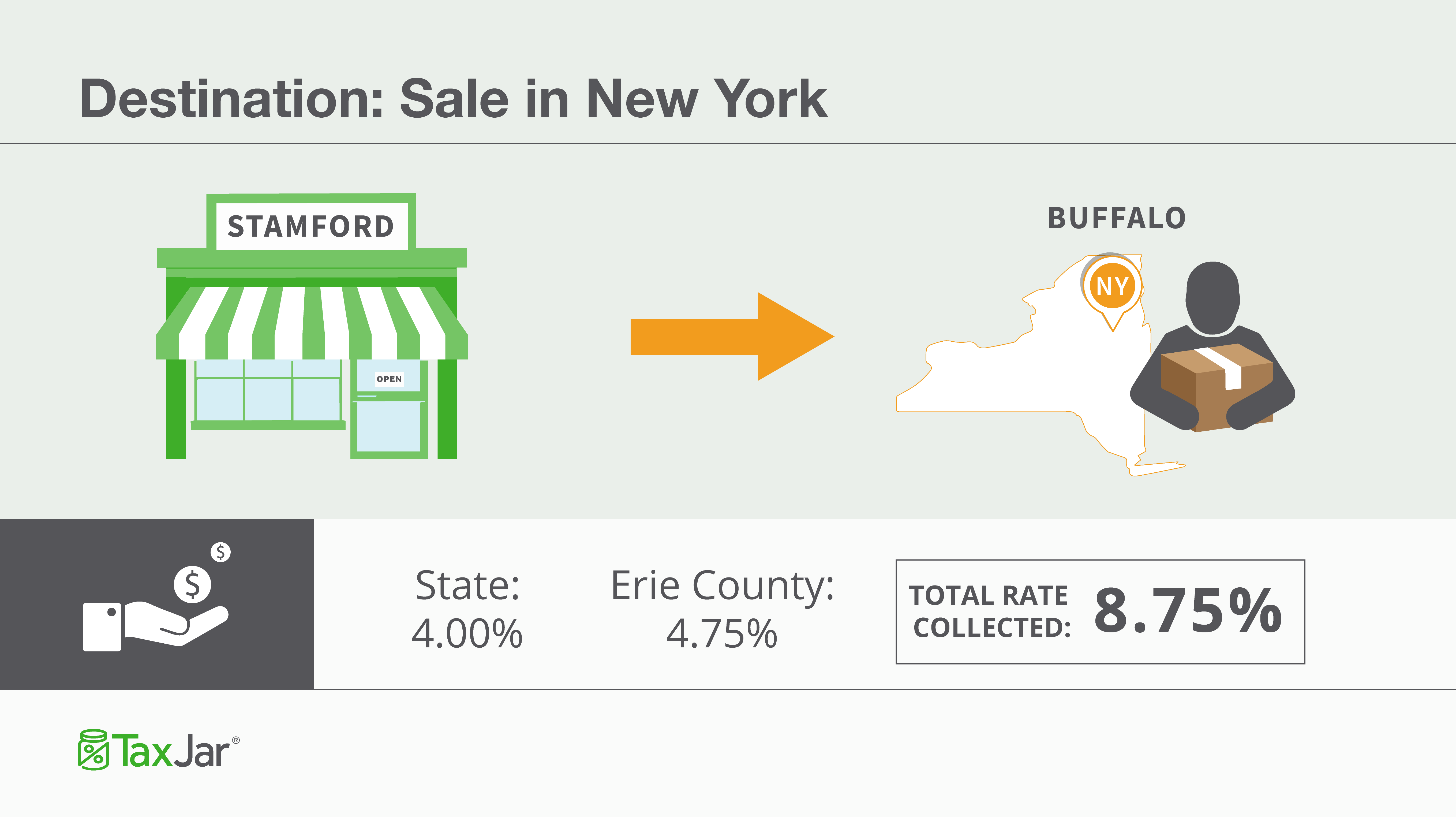
For more information, see this map of Origin vs. Destination Sales Tax Collection in the United States.
We know that some online sellers also sell offline at brick and mortar stores, trade shows, craft fairs, etc. If you find yourself in a situation where you need to lookup a local sales tax rate, check out TaxJar’s Sales Tax Calculator as a quick reference.
Once you have determined your sales tax rate and collected sales tax from buyers, you then have to remit the funds you collected to your state(s). (Remember, sale tax is a passthrough tax and you don’t get to keep it!)
If you’re concerned that you haven’t collected the right amount of sales tax from buyers, TaxJar has a “Detailed Sales Tax Analysis” report that will help. We’ll search your channels and make sure you collected every penny of sales tax you were supposed to collect.
We also allow you to enter the date you first established sales tax nexus in a state. Users who begin using TaxJar in the middle of a taxable period will appreciate remitting every cent you owe to a state, but not a penny more.

See a problem? You can also click on each state on your TaxJar dashboard and see an “Expected Sales Tax Due” report. This report will show you how much we thought you should have collected in each state and taxing district (city, county, etc.) to help you figure out where the discrepancy lies.
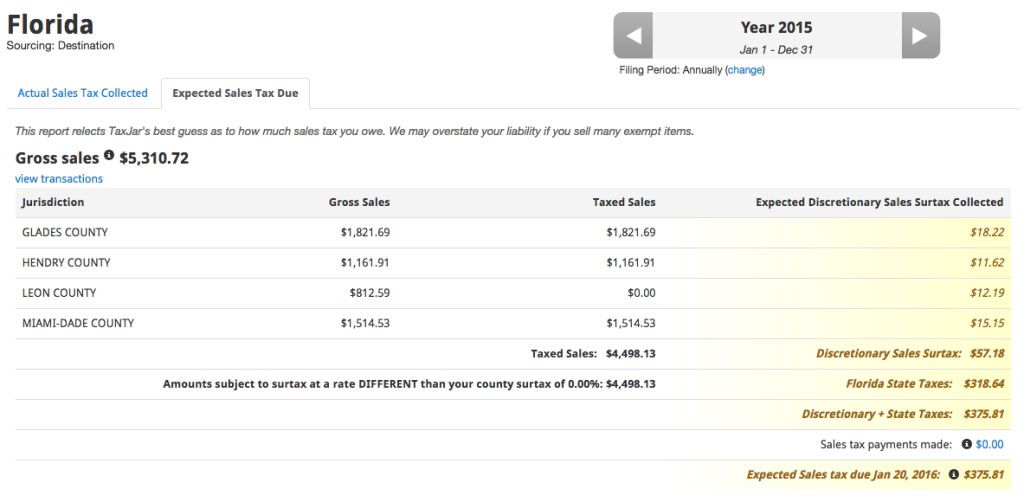
Why is this so important? Sometimes your state can decide to perform a sales tax audit on your business. We’ve heard from many sellers that these audits are more arduous than IRS audits. This is just another reason why it’s so important to get a handle on sales tax early – before the state gets a handle on you!
Remitting Sales Tax to Nexus States
A state’s taxing authority is generally called the “[State] Department of Revenue” though it can go by other names. (For example, California’s taxing authority is the “California Department of Tax and Fee Administration.”)
When you apply for your sales tax permit with your state’s taxing authority, they will assign you a frequency at which to file and remit sales tax. This is generally monthly, quarterly or annually, and often depends on your sales volume or the volume of sales tax you collect
Sales Tax Filing Due Dates
Be warned that while many states set their sales tax due date as the 20th of the month, states can vary wildly in their sales tax due dates. If you are a quarterly payer, be sure you are aware of which date your state considers a “quarterly” due date. Sales tax filing due dates can vary to a surprising degree. You can check sales tax due dates in every state here.
How to File Sales Tax Returns
As with sales tax rules, every state has slightly different requirements for filing sales tax returns. For more details on how to file in each state refer to state sales tax info.
Most states allow you to file and pay online, and some even require it.
Be warned that some states are harsh taskmasters (usually ones that are destination-based for tax collection like Washington), and require you to report how much sales tax you collected in every single sales tax district. Some states have hundreds of sales tax districts, so this can easily turn into a nightmare – especially if you’re filing in multiple states at a time.
TaxJar has you covered here, too. After you connect your eCommerce accounts to TaxJar, we’ll subtotal your sales and sales tax collected by state, and country, city and special tax when it’s required. With TaxJar, you don’t have to deal with spreadsheets or sales tax tables to try and determine how much sales tax you collected from each jurisdiction.

TaxJar makes filing sales tax in destination-based states like Washington dead simple.
Summary of the Basics of Sales Tax for Online Sellers
- Determine where you have sales tax nexus.
- Register for a sales tax permit in each state where you have nexus.
- Set up your channels to collect the correct amount of sales tax from buyers.
- Periodically file sales tax for each state where you have sales tax nexus.
This process can be overwhelming for many online sellers. We built TaxJar to make reporting and filing your sales tax automatic. Sign up for a 30 day trial and stop worrying about sales tax forever.
A Sales Tax Calculation Solution for WooCommerce Sellers and Developers
Now for the nuts and bolts. How can you manage the hassle of sales tax in your WooCommerce store?
Easy! With our WooCommerce plugin.
Easy setup – just enter your zip code and city and we do the rest
Local rates – if you’re required to collect on the local level, we’ll include those calculations for you, too
Frequent updates – TaxJar updates sales tax rates monthly, so you’re always sure you collected the correct amount of sales tax
Simple pricing – TaxJar’s price is based on how many transactions you calculate per month. TaxJar for WooCommerce starts at $19/month for up to 1,000 transactions.
How do we do it?
TaxJar takes the following input from your store:
- Seller’s city, and zip code
- Transaction amount
- The city and zip code where item is being shipped
- Any shipping fees charged
And returns an accurate sales tax rate (including state, county, city, special tax) based on:
- Seller’s nexus – does Buyer’s city and zip-code cause nexus?
- Local sales tax sourcing laws (if the buyer’s state is origin-based or destination based)
- Shipping taxability laws (shipping is not taxable in every state)
Based on that information, TaxJar for WooCommerce also automatically determines:
- Sales Tax Nexus
- Origin vs. Destination sourcing
- Shipping taxability
- Sales tax rate (state county, city, special)
Once your TaxJar for WooCommerce plugin has calculated how much sales tax you should collect from customers and you’ve enabled TaxJar, you can login to your account at TaxJar.com and enjoy all of the reporting features we provide.
Ready to get started?
How to Install the WooCommerce Sales Tax Plugin from TaxJar
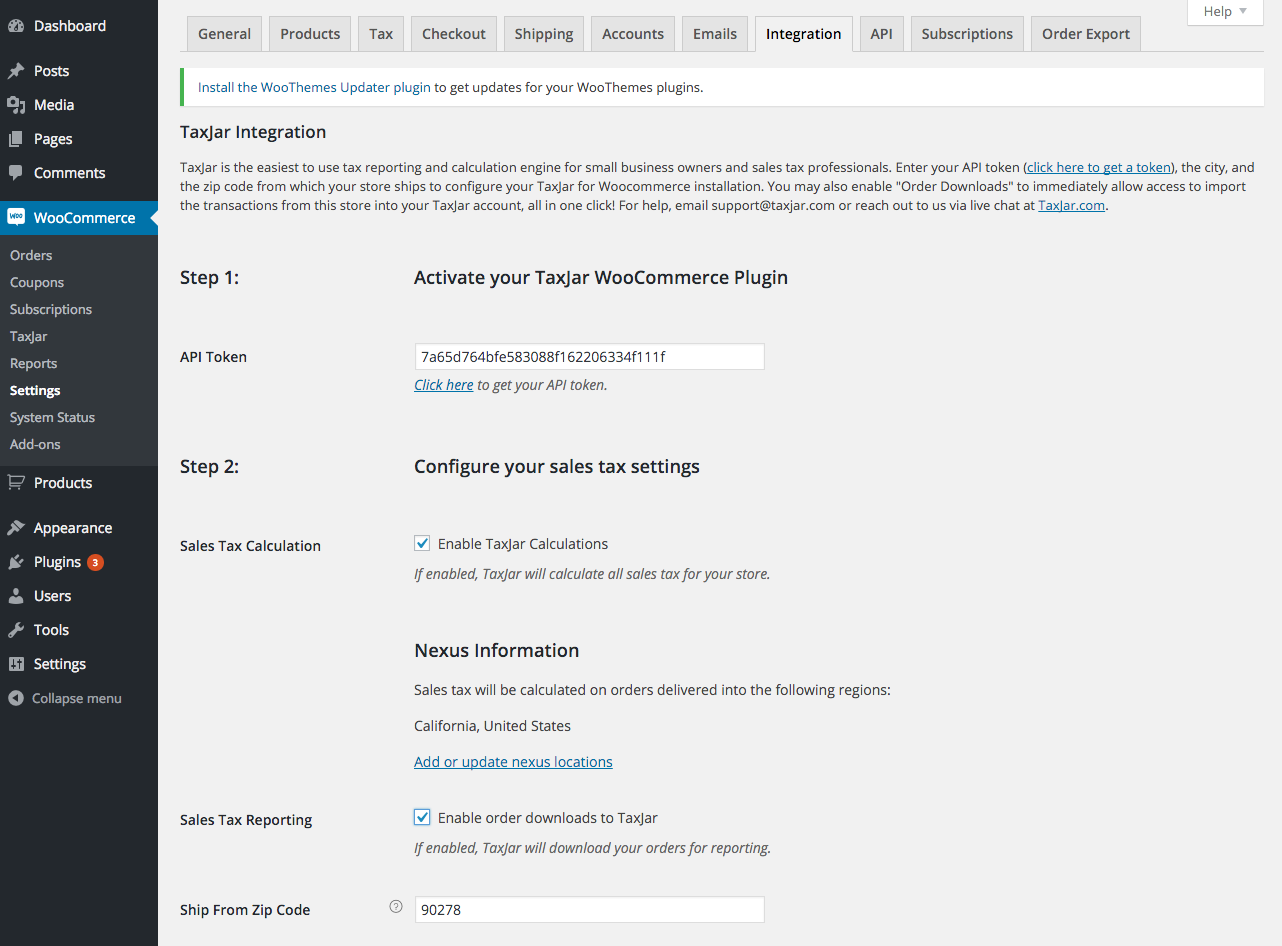
-
Login to TaxJar (just trying it out? No worries. There’s a free, no-risk 30-day trial.)
-
Click “Account” in the top navigation menu
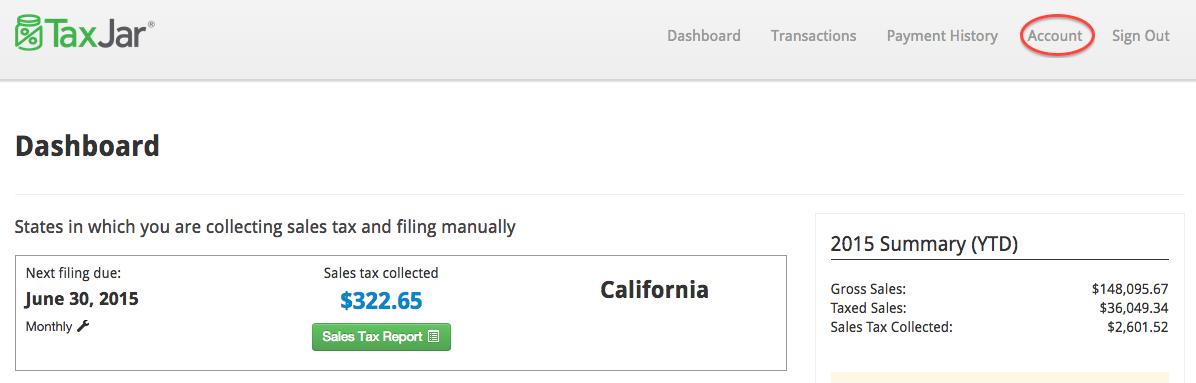
-
Click “Linked Accounts” on the left-hand menu bar
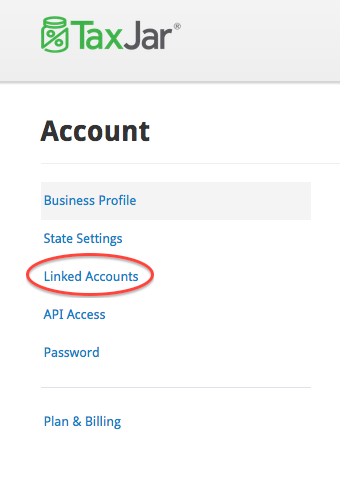
-
Click “Connect to WooCommerce”
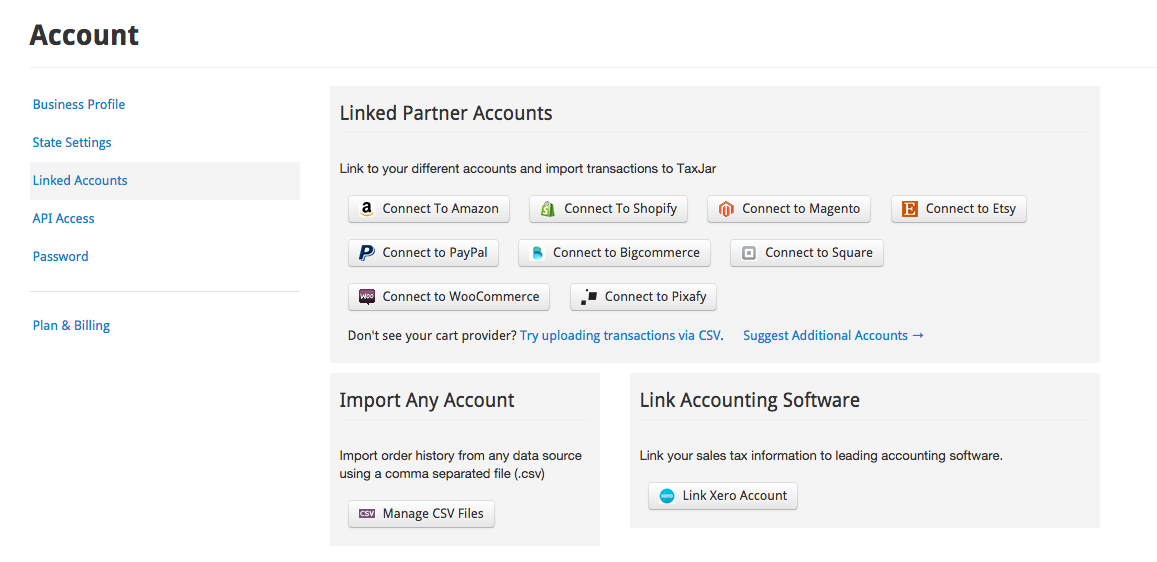
-
This will take you to our WooCommerce setup page which contains plugin installation instructions, what your API token is, and configuration settings.
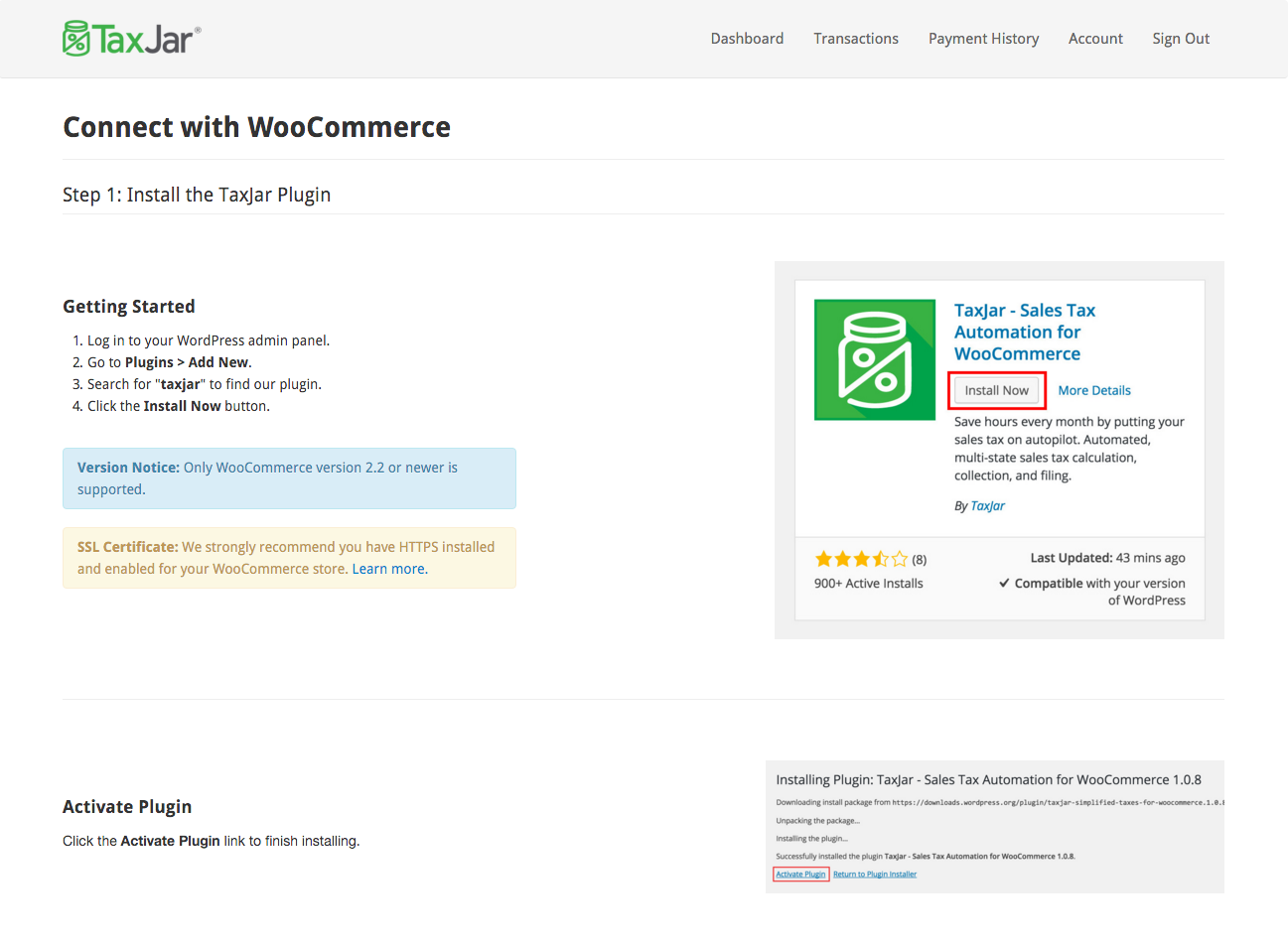
And remember:
-
We automatically setup your store’s tax settings to work with our API. There is no need to configure WooCommerce Taxes! We’ve got this.
-
Full reporting of your sales tax collected, AutoFile and more available in your TaxJar account. Login to TaxJar today.
Next Steps
For more about TaxJar, to ask us a question, or to find out how to use TaxJar’s sales tax automation for your other online stores, visit TaxJar.com.